source : http://www.ostoto.com/wifi/how-to-create-make-wifi-hotspot-windows-7-laptop-desktop.html
Top 1. One Click to Create a WiFi Hotspot on Windows 7 for Free
No command prompts, no laborious steps and no wireless router -- you can one click create a WiFi hotspot on Windows 7 with software, OSToto Hotspot (formerly named 160WiFi). It enables you to one-click set up a stable and also the strongest WiFi hotspot to share internet connection. You can try it on any laptop, notebook or desktop PC, such as Asus, Acer, Dell, HP, Sony, Lenovo, Samsung, Toshiba, IBM, Alienware, Compaq, Gateway, LG, Microsoft, MSI, etc.Free download and install OSToto Hotspot on your Windows 7 computer.
Free Download
Launch OSToto Hotspot and it will automatically make a WiFi hotspot on your computer. You can edit the hotspot name (SSID) and the password. This utility has the standard WPA2 for password protection to keep freeloaders out. Your families, friends, coworkers, roommates or any other one who have the password can easily join your network sharing, and you can blacklist anyone as you like.
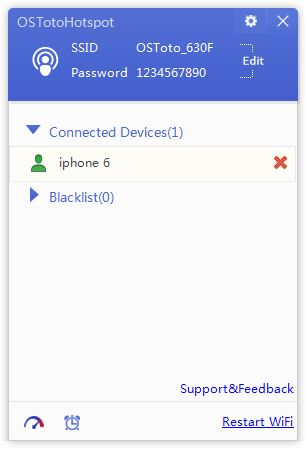
Top 2. Make a WiFi Hotspot for Windows 7 without Software/Router
You can also use your Windows 7 laptop or desktop as a wireless hotspot without software and without cmd. Unlike Windows 8 WiFi hotspot or Windows 10 WiFi hotspot, Microsoft enables the graphical wizard to help create an ad hoc network in Windows 7. You can read more about it in the post Top 3 Ways to Create Windows PC WiFi Hotspot.Here is how to convert your Windows 7 PC into WiFi hotspot with the help of wizard to share internet connection. If it does not work, try the method of Top 1.
Step 1. Go to the “Manage wireless network” window. You can click on the Start menu and type “wireless” into the search box to locate it.
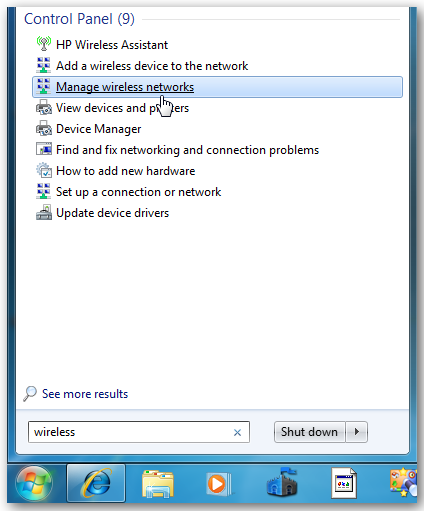
Step 2. Click on the “Add” button to add a wireless network.
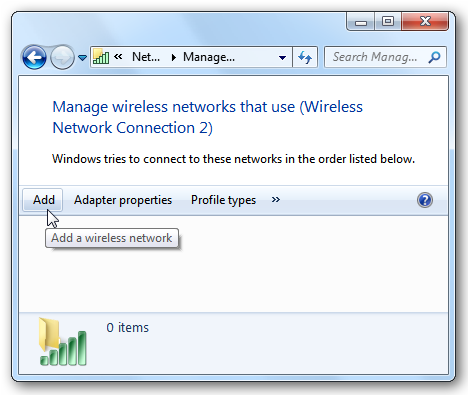
Step 3. Select “Create an ad hoc network” and click on “Next”.
Step 4. Enter a name and password for your wireless hotspot and select “Save this network”.
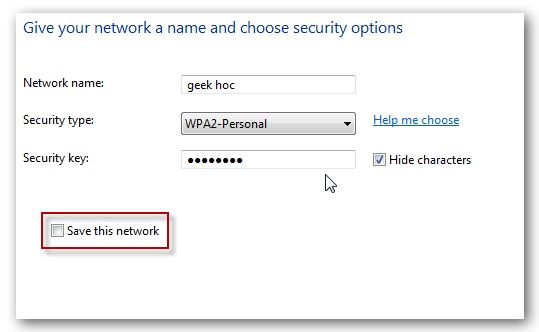
Remember to activate the “Allow other network users to connect through this computer’s internet connection” checkbox.
Updated: We’ve received some reports about saying the wireless hotspot has no internet connection by using this method. This could happen when the wireless network adapter driver is not working or when your computer has other conflicts. We do recommend you to try OSToto Hotspot to build a safe and stable hotspot for Windows 7.
Top 3. Setup a WiFi Hotspot in Windows 7 Using cmd (Command Prompt)
For some of you, there is no graphical wizard in your Windows 7 computer to help turn on WiFi hotspot, or the wizard is useless. You can try command prompts to transform your Windows 7 into a hotspot. It’s kind of difficulty, especially for green hands. Be careful when you try it. Follow the steps:Step 1. Press the Windows + R key combination to bring up a run box. Type “ncpa.cpl” and hit enter.
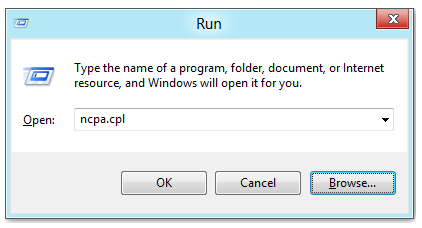
Step 2. In the network connections window, right-click on your wireless network adapter and select Properties.
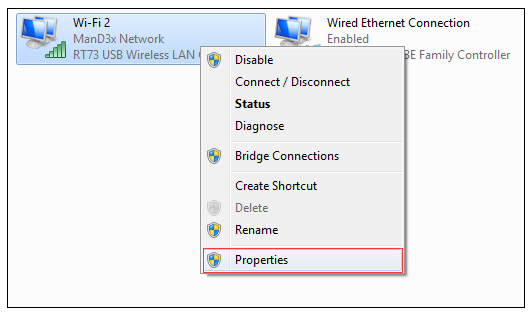
Step 3. In the Sharing tab of the pop-up window, enable the “Allow other network users to connect through this computer’s Internet connection” box.
Step 4. Right-click in the bottom left of your screen to launch an administrative command prompt.
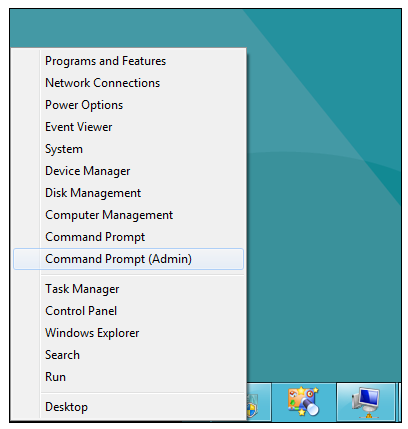
Step 5. The command editing window will pop up. Type the following command like:
netsh wlan set hostednetwork mode=allow ssid=“OSToto Hotspot” key=“12345678”
The ssid is the name of your network and the key is the password. You can name them like the above command.

Step 6. Press enter and the Windows 7 system will make a Wi-Fi hotspot. The last thing you need to do is to enter the commands:
netsh wlan start hostednetwork
Since Microsoft has removed the graphical wizard to help setup hotspots in Windows 8 and up, you can try the cmd like above to build your own wireless hotspot access point on your Windows 8, Windows 8.1 or Windows 10 PC. If you prefer one-stop and one-click solution, try OSToto Hotspot in Top 1.

0 Komentar untuk "Top 3 Ways to Create/Make a Free WiFi Hotspot on Windows 7 Laptop or Desktop"